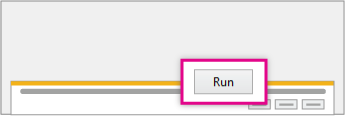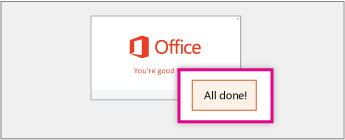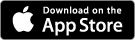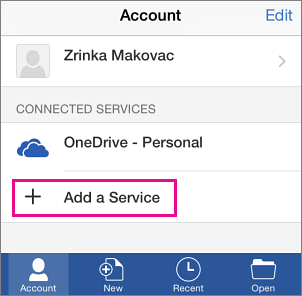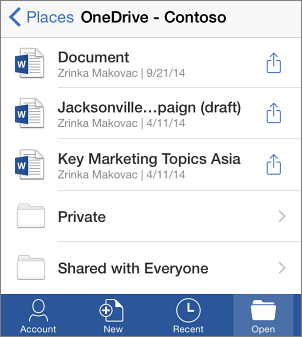Summary
This article explains how to install Office 365 on multiple unique devices. Please click the operating system and/or device below that you wish to install MS Office 365 on.
Install Office for Windows
- Login into https://portal.office.com/ with your UNW email account (ending in @students.unwsp.edu) and password.
Outlook is not available to download for Window's users. On the Office page, select a Language, and then choose Install.
At the bottom of the screen, select Run.
Follow the prompts and accept the license agreement and you should see screen below," click All done.
TIP: Having trouble? If you can't complete the install after going through these steps, see Troubleshoot Office installation with Office 365 for business.
Install Office for Mac
Sign in to Office 365, at https://portal.office.com/ using your email credentials.
On the Office page, select a Language, and then choose Install Office 2016. This will install Office for Mac 2016.
After the package finishes downloading, select the .pkg file to open the Office installer.
Follow the instructions in pop up box to Install Office for Mac 2016
...
You will need to download the individual Microsoft Office apps from the App Store.
Tap any Office app to open it. Swipe through the introduction, and tap Sign In.
On the Sign in page, type your UNW account, and then tap Next. Type your Password, and then tap Sign in.
Tap Create and Edit Documents to start working on your documents.
Already using Office for iPhone with a different account? Add your UNW Account.
If you installed any Office for iPhone app, but set it up with a different account, for example a Microsoft account such as an gmail.com or hotmail.com account, you can also add your UNW account to access documents you saved in OneDrive.
In Word, Excel, or PowerPoint tap Account, and then tap Add a Service.
If you are using OneNote, tap Settings > Accounts
Tap OneDrive for Business. Type your UNW account, and then tap Sign in. The service is now added to your account.
TIP: After you complete the sign in process on one of the Office apps, your UNW account and the OneDrive for Business service is automatically added to the other Office apps installed on your iPhone.
Viewing documents in the app
To view Word, Excel, or PowerPoint, documents tap Open > OneDrive - <your UNW Account> and you'll see the list of files you saved to OneDrive for Business. The files you see are specific to the app you opened them in.
For example, if you opened the Word app you will only see Word documents, if you opened the Excel app you will see Excel documents, etc.To view any OneNote notebooks you saved to OneDrive for Business, tap + Open Existing.
To find help when using the Word, Excel, or PowerPoint app, open a document and tap AutoSave > Help and Support.
To find help in OneNote tap Settings > Help.
...