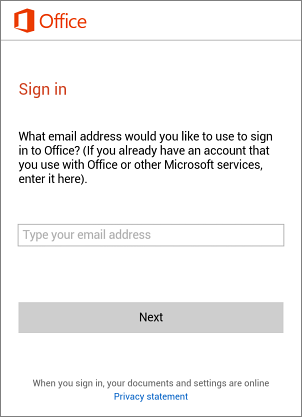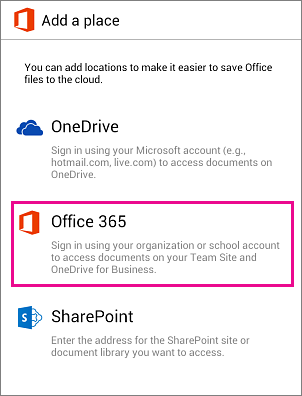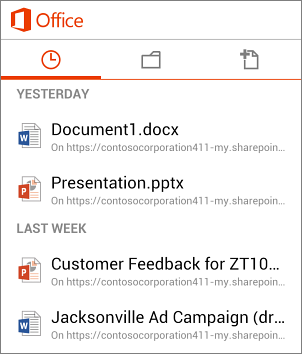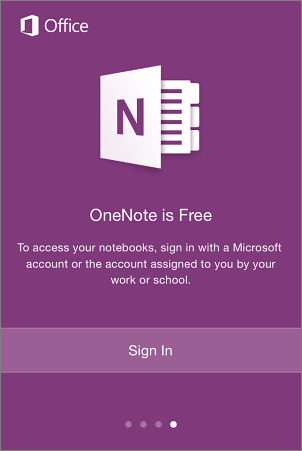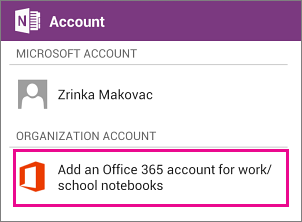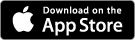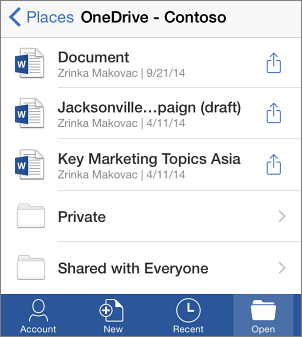...
...
...
...
Overview
This article explains how to install Office 365 on multiple unique devices. Please click the operating system and/or device below that you wish to install MS Office 365 on.
Install Office for Windows
Login
...
On the Office page, select a Language, and then choose Install.
...
At the bottom of the screen, select Run.
...
Follow the prompts and accept the license agreement.
...
When you see "You're good to go," select All done.
...
into Office 365 portal below with your UNW email account (ending in @students.unwsp.edu) and password
...
Outlook is not available to download for Window's users.
From the Office 365 home page click on the "Install Office" button and then choose Install.
You should see the following window pop up with instructions on how to install Office 365 and the installation file should begin to download.
Once the download is complete click on the file to run the Office 365 installer.
After the installation, you will need to activate your Office 365 product.
Click on an Office application such as Word or Excel, and you should be prompted to enter your Northwestern Email and password
After you activate the software, you should be fully setup and ready to go.
TIP: Having trouble? If you can't complete the install after going through these steps, see Troubleshoot Office installation with Office 365 for businesscontact the IT Service Desk.
Install Office for Mac
Install Office for Mac
...
Login into Office 365 portal below with your UNW email account (ending in @students.unwsp.edu) and password
...
On the Office page, select a Language, and then choose Install Office 2016. This will install Office for Mac 2016.
From the Office 365 home page click on the "Install Office" button and then choose Office 365 Apps.
You should see the following window pop up with instructions on how to install Office 365 and the installation file should begin to download.
After the package finishes downloading, select the .pkg file to open the Office installer.
...
Follow the instructions in pop up box to Install Office
...
Installing and signing in to Office Mobile on an Android phone
NOTE: Office Mobile for Android, requires an Android phone running Android OS 4.0 or later. To learn more about Office for Android tablets, see Get the Office for Android tablet preview apps today.
To edit Word, Excel, or PowerPoint documents on your Android phone, you need to install Office Mobile for Android phone and sign in with your UNW account.
Signing in to Office Mobile for the first time
If you don't have Office Mobile installed, download it from the Google Play Store.
Tap Office Mobile to open it. Swipe through the introduction, and then tap Get Started.
At the Sign in page, type your UNW account, and then tap Next.
Type your Password, and then tap Sign in.
TIP: For help when using the app, swipe and select Settings > Help and Support.
Already using Office Mobile with a different account? Add your UNW Account.
If you installed Office Mobile, but set it up with a different account, for example a Microsoft account such as an gmail.com or hotmail.com account, you can also add your UNW account to Office Mobile to access documents you saved in OneDrive for Business.
Open Office Mobile on your Android phone.
Tap Folder > Add a Place.
Tap Office 365 to add OneDrive for Business as a location.
Type your UNW account, and then tap Sign in.
Tap OneDrive - <your UNW Account> and you'll see the list of documents you store in OneDrive
TIP To find help when using the app, swipe and select Settings > Help and Support.
Install and set up OneNote to work with your UNW Account
NOTE: OneNote for Android devices requires Android OS 4.1 or later.
If you don't have OneNote installed, download it from the Google Play Store.
Tap OneNote to open it. Swipe through the introduction, and then tap Sign In.
If you already have an Microsoft account, at the Sign in page, type the name of your Microsoft account. (such as gmail.com or hotmail.com)
- If you do not have a Microsoft Account already, please use your UNW student email and password
Tap More > Settings> Account > Add an Office 365 account.
Add your UNW account and tap Sign in.
TIP: To find help when using the app, tap More > Settings > Help and Support.
Set up Office for iPhone/iPad to work with Office 365
To edit Word, Excel, PowerPoint, or OneNote files on your iPhone you need to install the apps and sign in with your UNW account.
Installing and signing in to any Office for iPhone app for the first time
If you don't have any of the Office for iPhone apps installed, download the apps from the App Store.
Tap any Office app to open it. Swipe through the introduction, and tap Sign In.
On the Sign in page, type your UNW account, and then tap Next.
Type your Password, and then tap Sign in.
Tap Create and Edit Documents to start working on your documents.
Already using Office for iPhone with a different account? Add your UNW Account.
...
If you installed any Office for iPhone app, but set it up with a different account, for example a Microsoft account such as an gmail.com or hotmail.com account, you can also add your UNW account to access documents you saved in OneDrive.
...
...
In Word, Excel, or PowerPoint tap Account, and then tap Add a Service.
If you are using OneNote, tap Settings > Accounts
...
Tap OneDrive for Business. Type your UNW account, and then tap Sign in. The service is now added to your account.
TIP: After you complete the sign in process on one of the Office apps, your UNW account and the OneDrive for Business service is automatically added to the other Office apps installed on your iPhone.
Viewing documents in the app
To view Word, Excel, or PowerPoint, documents tap Open > OneDrive - <your UNW Account> and you'll see the list of files you saved to OneDrive for Business. The files you see are specific to the app you opened them in.
For example, if you opened the Word app you will only see Word documents, if you opened the Excel app you will see Excel documents, etc.To view any OneNote notebooks you saved to OneDrive for Business, tap + Open Existing.
To find help when using the Word, Excel, or PowerPoint app, open a document and tap AutoSave > Help and Support.
To find help in OneNote tap Settings > Help.
Questions?
| Info | ||
|---|---|---|
| ||
If you have any additional questions, or if you have feedback about this article, please contact the IT Department at itconfluence@unwsp.edu |
...
2016 for Mac.
TIP: Having trouble? If you can't complete the install after going through these steps, contact the IT Service Desk.
| Expand | ||
|---|---|---|
| ||
Click on the link below to see all of the available Office Mobile Apps. |