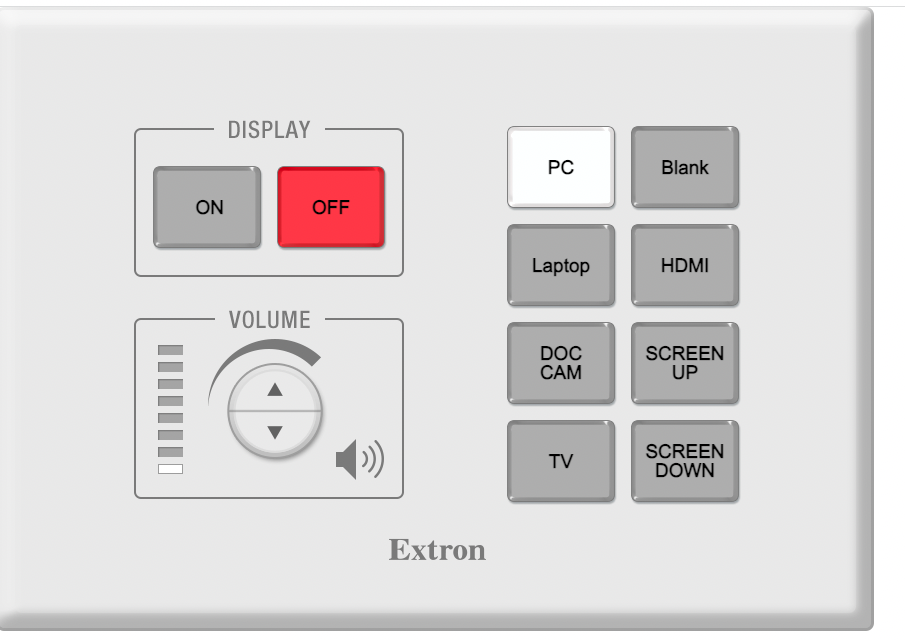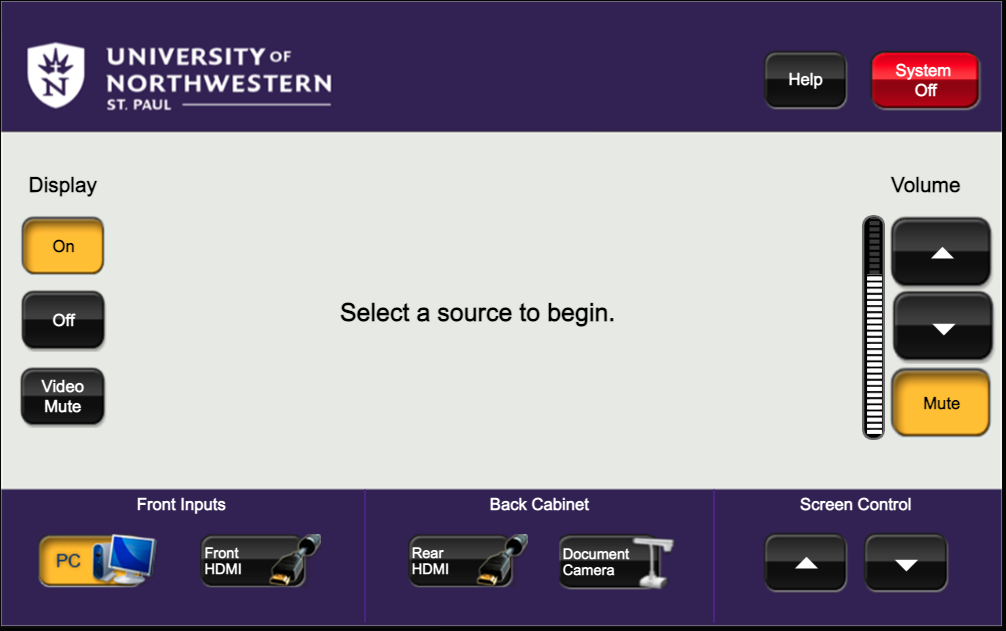/
Classroom and Meeting Space Presentation Technology
Classroom and Meeting Space Presentation Technology
Push Button Sample View
Touch Screen Sample View - touch anywhere on the UNW logo screen to begin
Please click the image below to view a written version of basic classroom cart instructions.
Any Classroom or Meeting Space with a Huddly Webcam installed can be used with the classroom computer for Zoom or Teams meetings with remote participants.
/wiki/spaces/IKB/pages/80283890